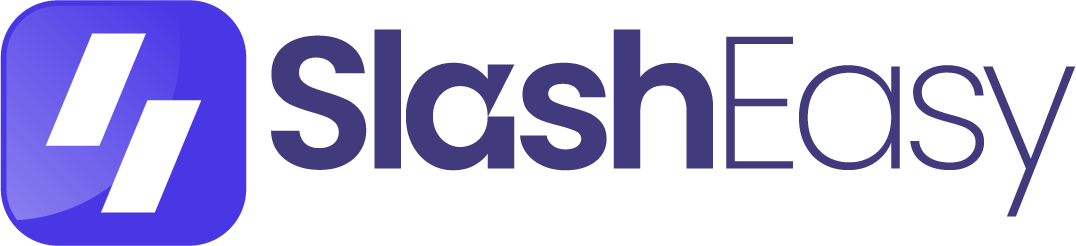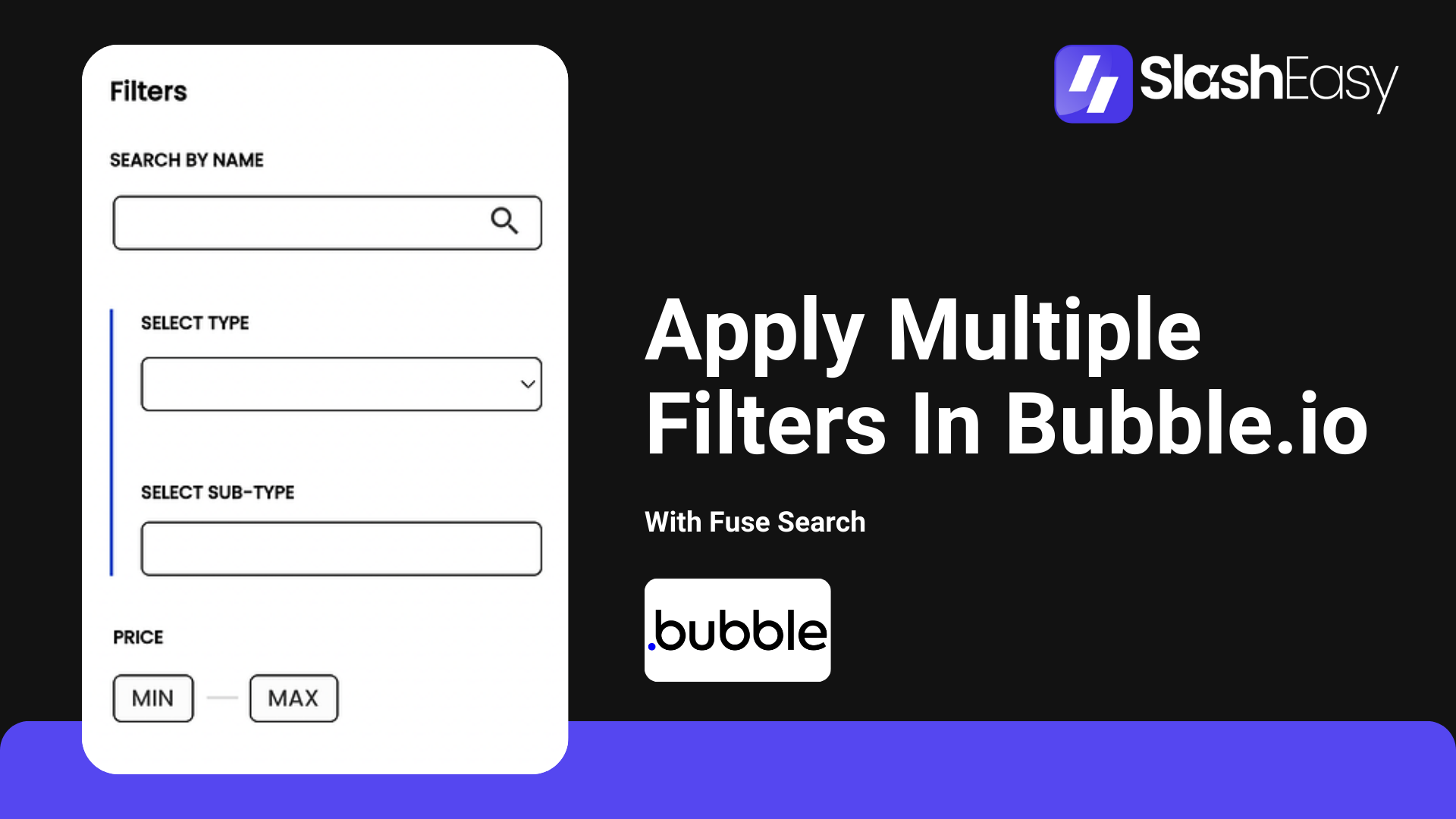
Introduction :
In the dynamic world of web applications, providing users with flexible and intuitive search functionality is key to delivering a satisfying user experience. Bubble.io, with its powerful no-code development platform, offers the tools needed to create sophisticated search interfaces. In this comprehensive guide, we’ll delve into the intricacies of implementing multiple filtering at a time in Bubble.io applications using the Fuse Search plugin. By allowing users to apply multiple filter criteria simultaneously, you can empower them to refine search results with precision and efficiency.
Step 1: Data Preparation
Before diving into the implementation details, ensure that your database is well-structured and populated with relevant data. Identify the fields that users may want to filter on, such as categories, prices, colors, etc. Populate your database with data that encompasses a variety of values for each filter criterion to provide users with meaningful options.
Step 2: Design the Search Interface
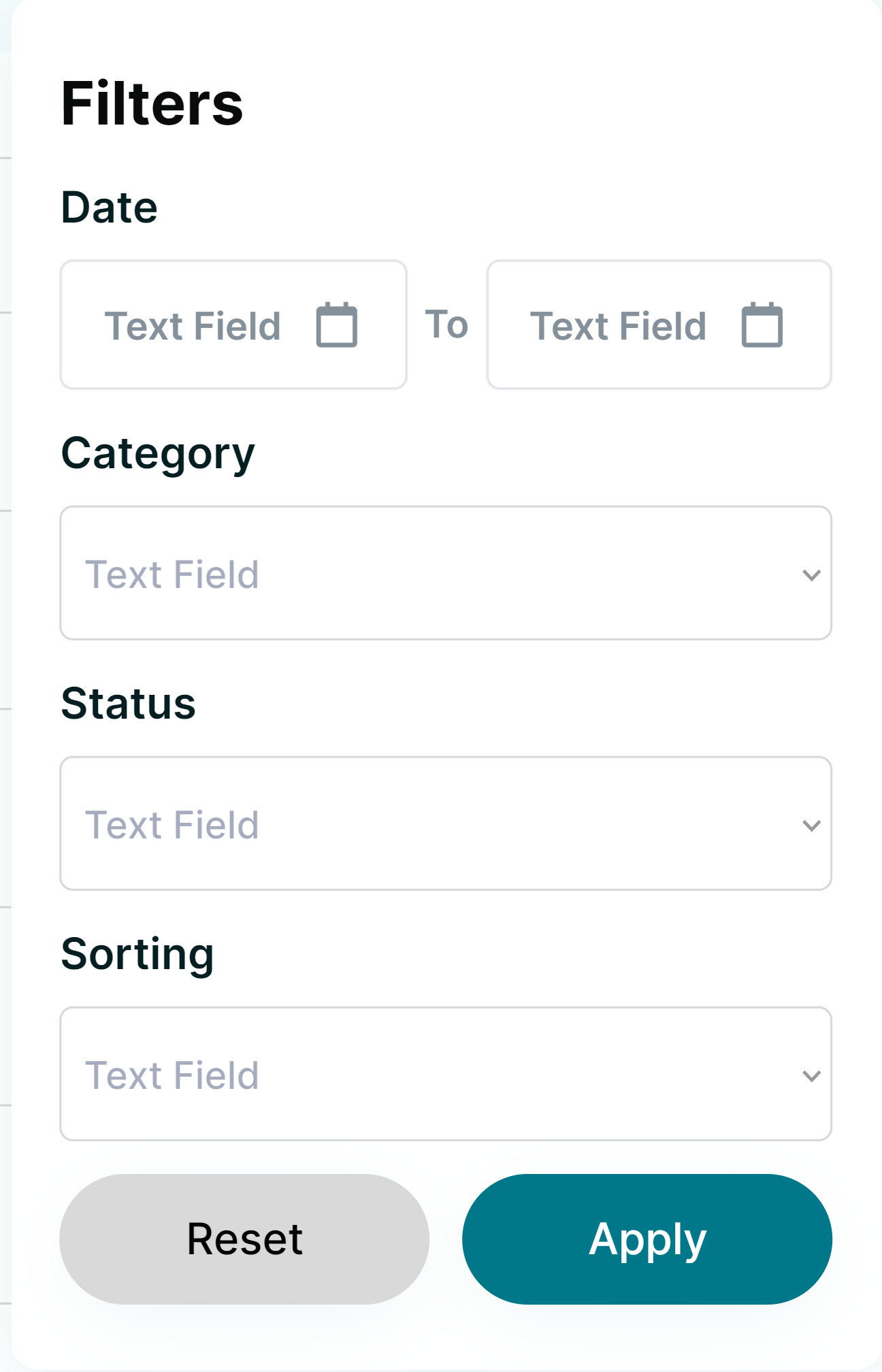
Designing an intuitive search interface is crucial for facilitating a seamless user experience. Create a user-friendly interface that includes input fields or dropdown menus for each filter criterion. Organize the interface in a logical manner, making it easy for users to locate and apply the desired filters. Utilize Bubble.io’s drag-and-drop editor to customize the interface elements according to your design preferences.
Step 3: Plugin Integration
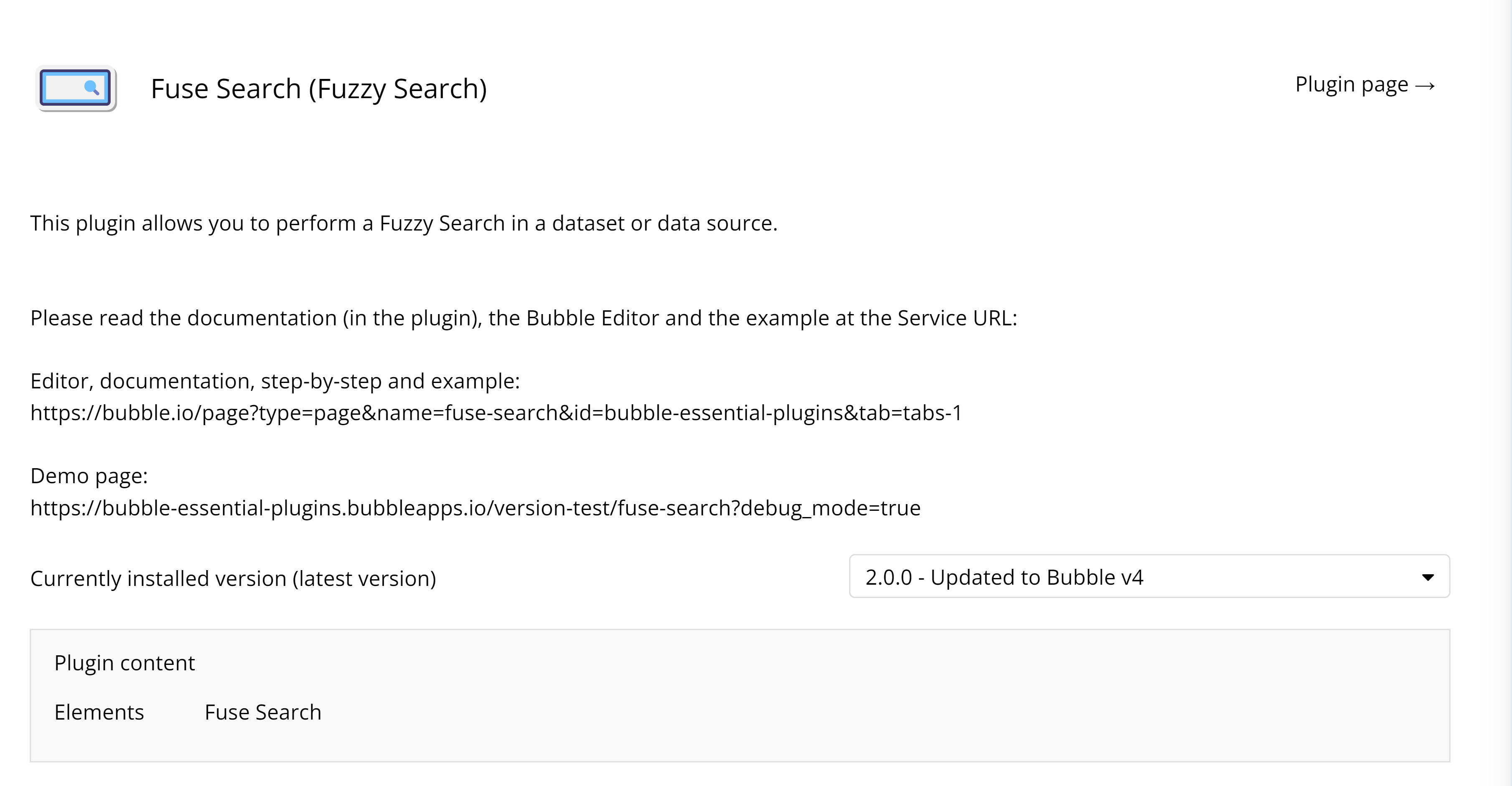
- Navigate to the "Plugins" tab in your Bubble.io application.
- Use the search bar to find "Fuse Search."
- Click on the "Install" button to add the plugin to your app.
Step 4: Implementing Multi-Filtering Logic
1. Configure Input Elements:
- Ensure each input element (e.g., text fields, dropdowns) stores its value in a state variable.
2. Define Filter Conditions:
- In the workflow editor, set up filter conditions based on the state variables.
- For numeric ranges: Use greater than, less than, or between operators.
- For string matches: Use contains, starts with, or ends with operators.
- For boolean flags: Check whether the field is true or false.
3. Construct a Dynamic Search Query:
- Use Bubble.io's workflows to build a search query that incorporates the filter conditions.
- Trigger the search query using the "Start a Search for..." action provided by the Fuse Search plugin.
4. Update Search Results Dynamically:
- Add all custom state values in the constraints of the repeating group to ensure search results update in real-time based on applied filters.
Step 5: Testing and Refinement
1. Preview Your Application:
- Test the multi-filtering functionality by previewing your Bubble.io application.
2. Verify Real-Time Updates:
- Ensure users can apply multiple filters simultaneously and see real-time updates in the search results.
3. Conduct Usability Tests:
- Gather user feedback and refine the interface and filtering logic accordingly.
- Iterate based on user input to achieve an optimal user experience.
Conclusion
Integrating Fuse Search into Bubble.io applications to enable multi-filtering empowers users to refine search results seamlessly. By following this comprehensive guide, developers can create dynamic search experiences that enhance user satisfaction and engagement. Embrace the versatility of multi-filtering to unlock the full potential of your Bubble.io projects.
Share Article:
Facebook
Twitter
LinkedIn